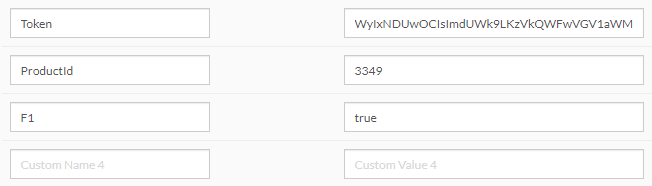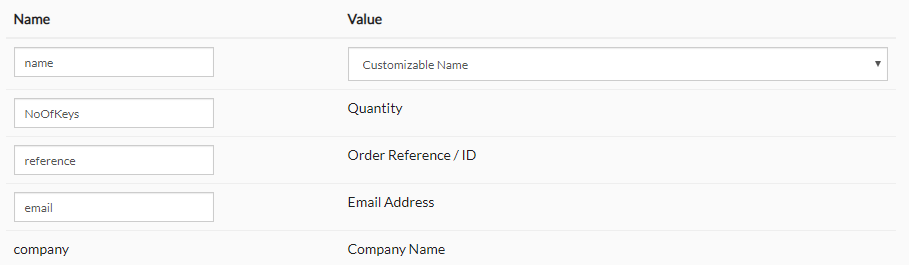Introduction
FastSpring allows you to easily setup an online store where you can sell your products and subscriptions. By combining it with Cryptolens, you can use FastSpring as the payment processor and Cryptolens as the software licensing backend. Currently, the integration supports one-time payments.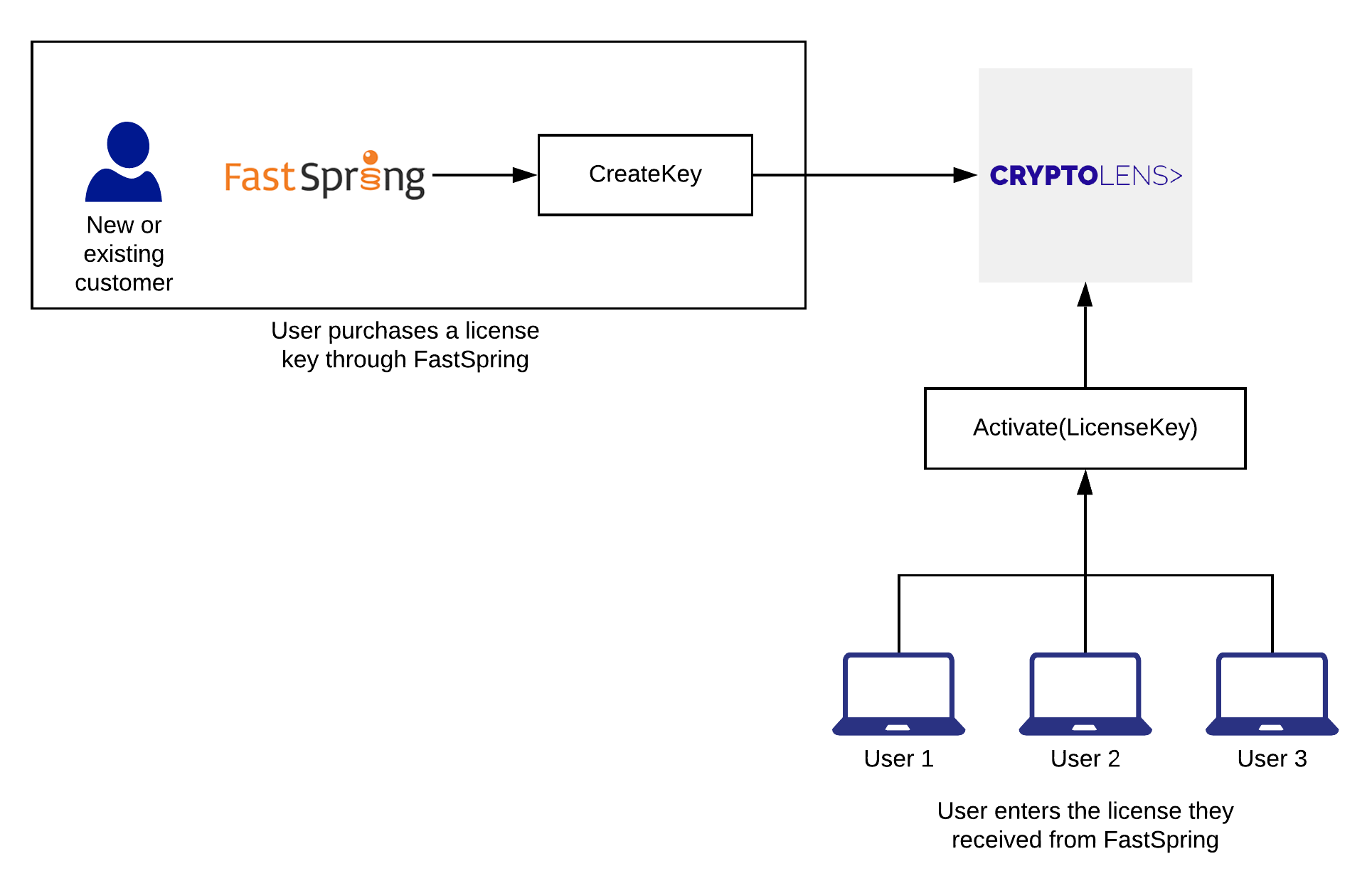
Implementation
Visit your FastSpring dashboard and create or select an existing product: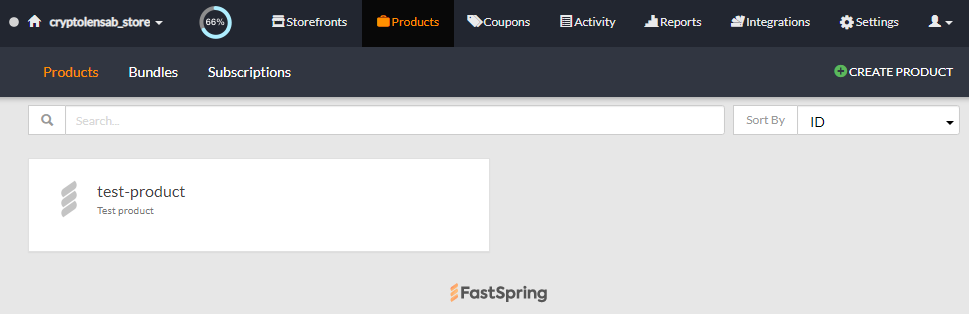
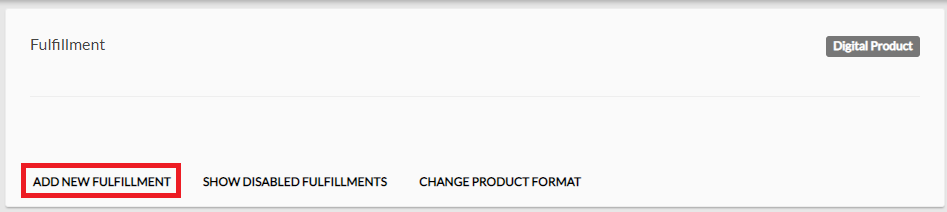
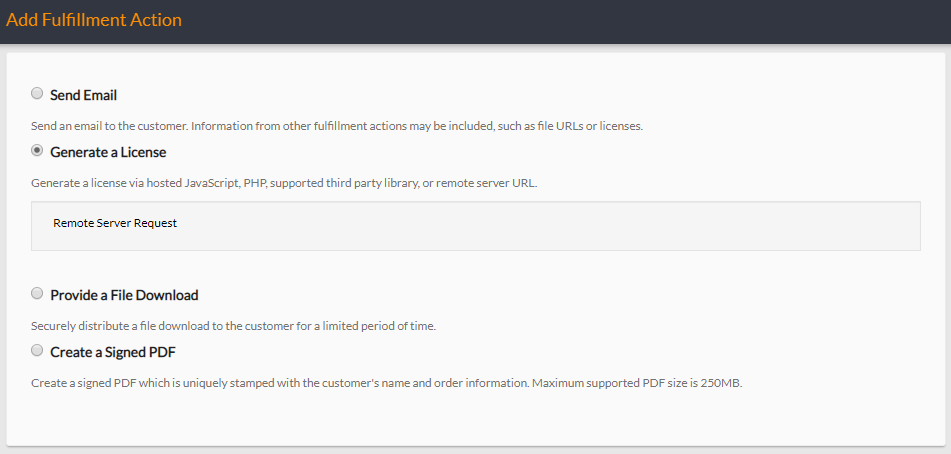
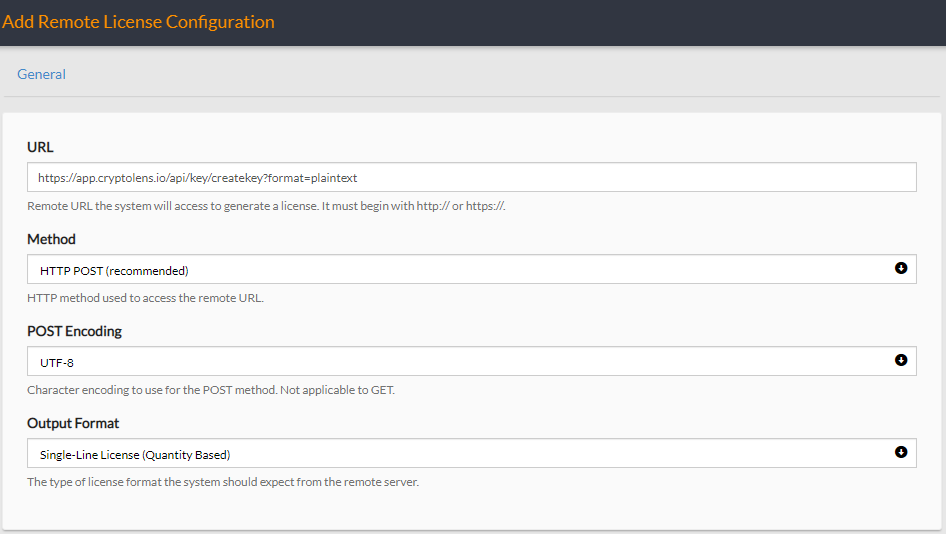

F1 enabled, the setup in FastSpring would look like the one below: