Introduction
Customer portal lets your customer manage their licenses, for example, de-activating old machines, as well as purchase new licenses (if enabled). You can choose which features you need and enable only those that you need.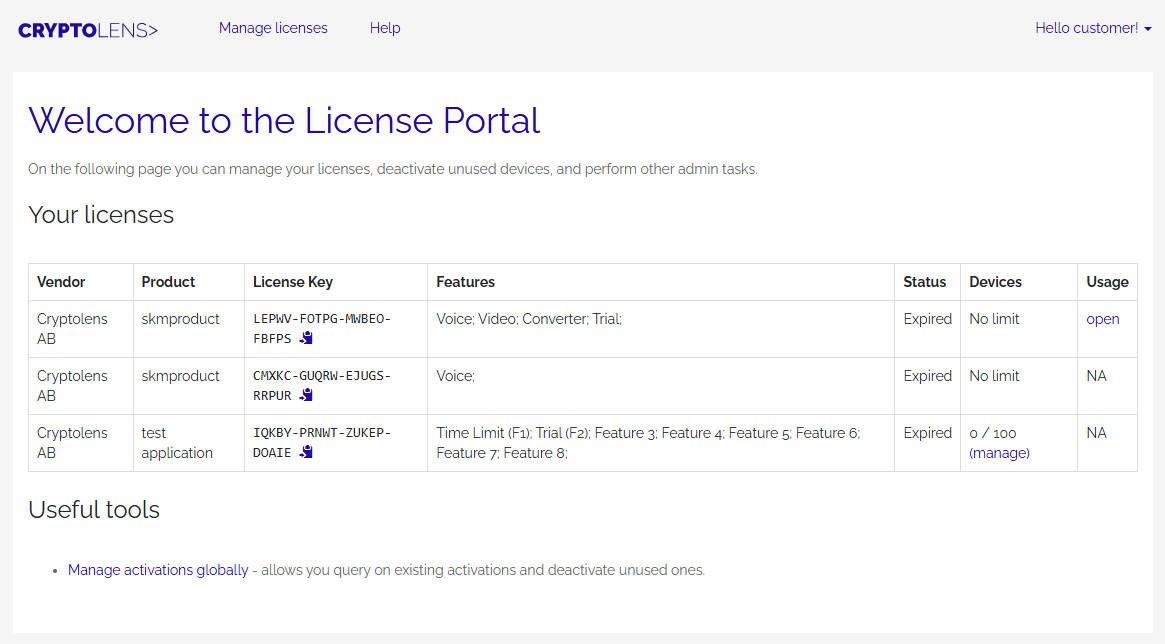
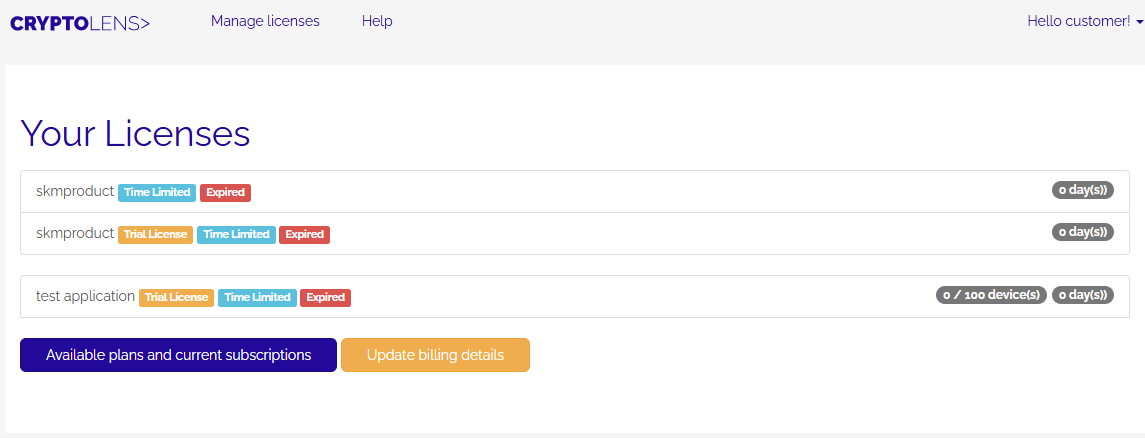
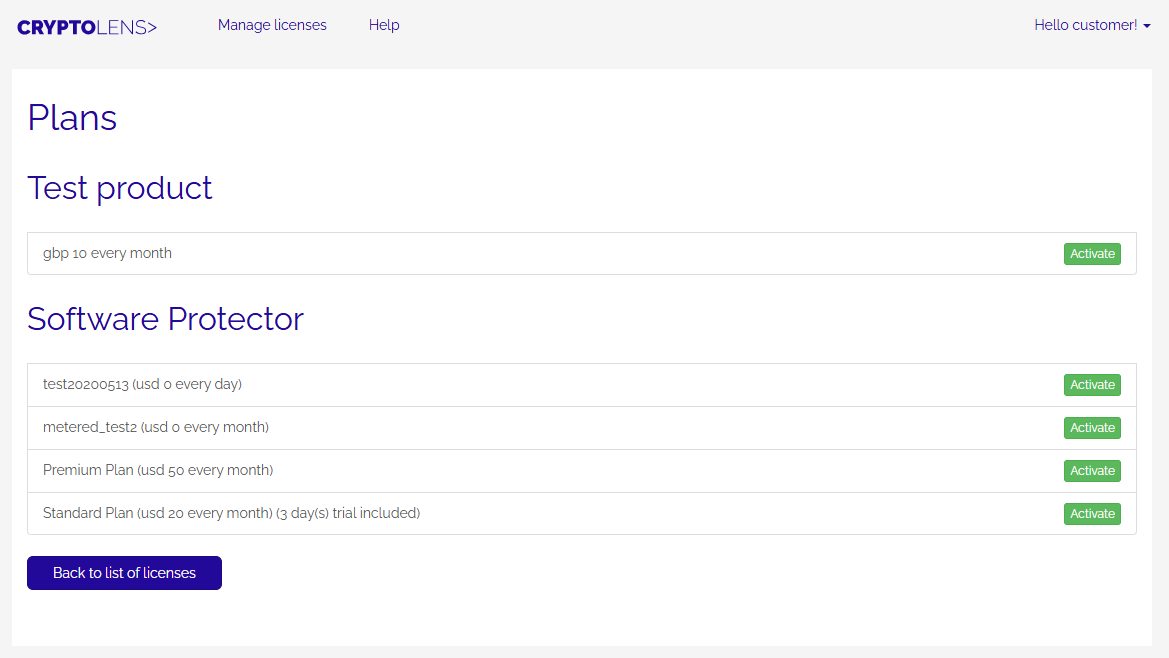
Getting started
To provide a customer access to the customer portal, you can either send them a generic link that automatically creates a customer object or you create the customer object manually and send them a personal link.- Provide a generic sign up link (automatic) - anyone who has access to the link will be able to sign up for an account to access the customer dashboard. You can find this link here. We recommend this option if you want to have an automated way for your prospects to sign up for the customer portal.
-
Register customers yourself (manual) - if want to control who can sign up for the customer portal, you can create the customers yourself. When you create a new customer on the customer page, please select enable customer association. This will generate a sign up link similar to the one below, which you can send to a specific customer.
Terms of use (optional)
If you want customers to accept your terms of use, you can do so by adding a new data object (user level) on this page with the namecryptolens_customtosurl and StringValue set to the url of your terms of use.