Although Cryptolens is a web-based service, we can still use it to protect applications that have no direct access to the internet (eg. air-gapped devices). This is especially useful if you plan to sell your software to larger enterprises.
You can find example projects here.
Idea
To verify licenses without internet access, Cryptolens uses public-key cryptography to sign each response that is sent to your application. You can think of each of these responses as a certificate or license file.The reason why we had to include your RSA public key in the Key Verification tutorial was to verify the signature provided by Cryptolens.So, to be able to verify licenses offline, all you have to do is to provide your customers with this response/certificate. There are many different ways of setting this up, which we have outlined below:
- Key verification once or periodically - the easiest way of delivering this certificate is to require your users to perform verification once (and then keep using a cached version of the certificate) or to verify the license key periodically (eg. you try to verify the license each time the application starts and if it fails you use the cached certificate, provided it has not expired).
- Using USB stick - if your customers want to use your application on an air-gapped device, you can deliver the certificate on a USB stick or by other means. Once your software sees this file, it will know that it is a valid license.
Implementation
We have outlined two examples with detailed code examples:Periodic Key Verification
If you have already used the code in the Key Verification tutorial, you only need to add few lines of code to get it to work. The additional code that has to be added is shown below (we will explain how it works later in the tutorial):Note: The value
3 passed as a parameter to HasValidSignature (in .NET) or LoadFromString (in Java) is used to specify the expiration date of the license file. In this case, users can only be offline for at most 3 days until they need to reconnect again.Example code
How it works
The code examples above will always try to access Cryptolens to check a license key. If a request to Cryptolens would fail, we check for an cached version of the response/certificate and that it has *not expired (eg. the last successful access was at most 3 days ago).Remarks
The examples use methodsSaveToFileand LoadFromFile, which are useful abstractions so that you do need to worry about serialization and storage. In some cases, it can be useful to store the LicenseKey in some other way. In that case, you just to need serialize the LicenseKey object. You can also use settings variables.
Note, you can perform the verification once with Cryptolens and then keep using the cached license file. We don’t recommend this though. It’s better to have a longer expiration date on the cached certificates instead.
USB stick (air-gapped)
In order to check a license key on an air-gapped device, we need to first load the certificate and then verify it. In the example code, we also pass in365 as a parameter to HasValidSignature (in .NET) or LoadFromString (in Java). This is used to ensure that users need to update the license file becomes invalid in 365 days, requiring the users to obtain a new license file.
Note, on an air-gapped device, it’s important to check that the certificate is locked to to that device (aka machine code locking), which is why we have included
IsOnRightMachine() call.Obtaining the license file / certificate
The license file can be obtained in a variety of ways. In the end, a license file/certificate is just the response from the Key.Activate or GetKey method. We have listed three ways to obtain such a file:- Activation Forms is a page hosted by Cryptolens that allows your clients to activate a device by providing a license key and the machine code. You can read more about them here.
-
Dashboard can be used to download a license file. It can be done by navigating to the product page, and clicking on the yellow button next to the license key. A new window will open where you can either activate a new machine or download license file without activating (using Download activation file link).

- API can also be used to activate a new machine or obtain the license file. For example, you could call Key.Activate or Key.GetKey on your end, save the license key to file (using the built in methods) and then send this file to your client.
Note: if you plan to activate many machines on customer site, please check out the following guide that provides scripts and other tools to help your larger clients to generate a list of machines to activate.
Example code
For the code below, we need to ensure that:-
machine code locking is enabled. You can change this for existing keys by selecting the key and providing the value in the box below (remember to save):
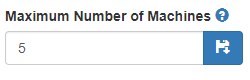
-
activation forms or another way of obtaining the certificate is present (which we discussed in Obtaining the license file / certificate). Activation Forms are easy to set up and can be done here. All your customer has to do is to enter the license key and machine code in the form and then move the file into the same directory as your application.
Note, the name of the files returned by the activation form can differ, so it’s better to ask the customer about the name of it or ask them to rename the file obtained from the activation with the one hardcoded in the code below: