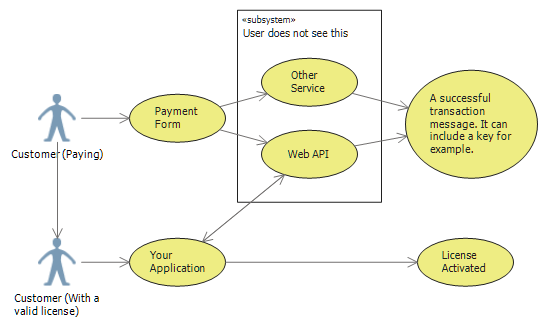
Concepts
There are thee important concepts that are good to keep in mind when working with Payment Forms: Payment Form, Payment Processor and Request. Let’s quickly take a look at them.Payment Form
This is the actual form that users will see. Here you can specify the price, the success message, what kind of Payment Processors you want to use, the type of Requests you want execute, et cetera. It’s the heart of your payment solution.Payment Processor
For a Payment Form to work, we need a Payment Processor that will process payments. It can be Stripe or PayPal, at the moment.Request
When a transaction is complete, it’s important to tell the Web API that you want to generate a new key that should be sent to the customer upon successful transaction. You can send a request to any other web application as well. There are two types of requests that can be sent:- Void Request - Simply sends a request without looking at the response.
- Data Request - Sends a request and awaits data in JSON. Key Generation requests (Web API) should be of this kind.