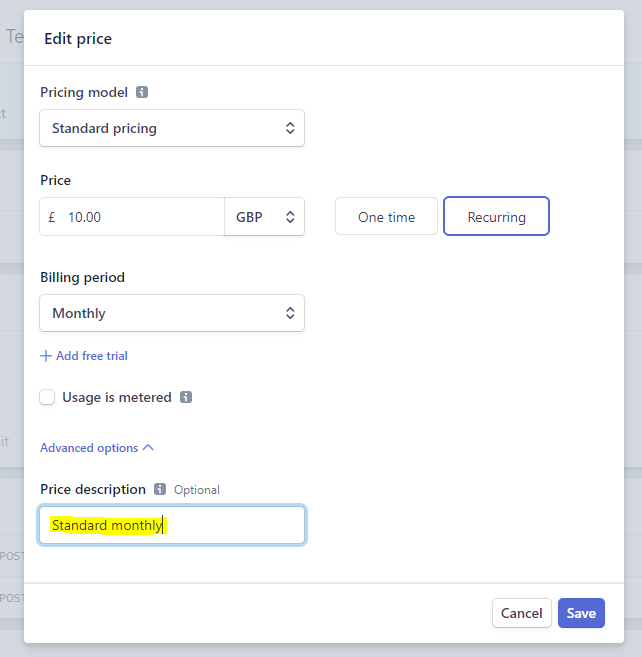Creating a product
To create a product, click on Product in the left menu: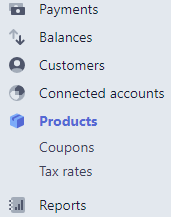

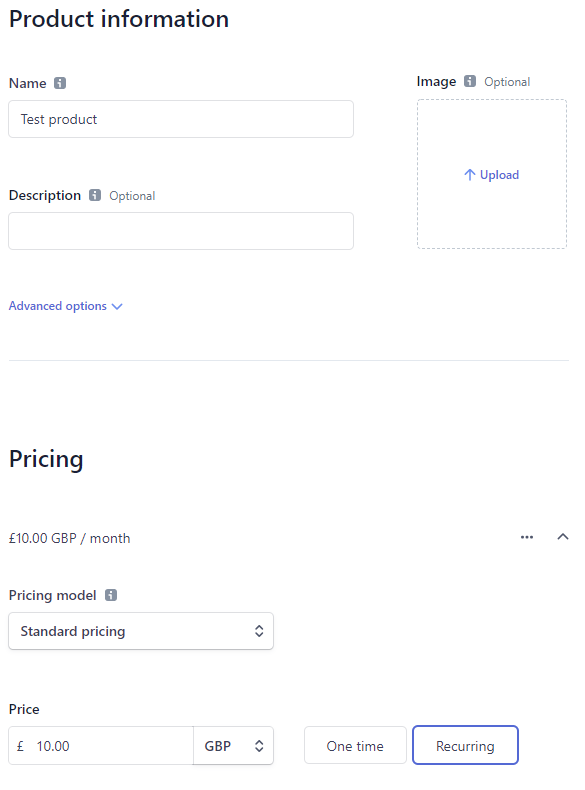
skm_product_id. This is the only metadata field we need to add to a product. Now, you just need to update the price plan, which can be accomplished by clicking on it under Pricing.
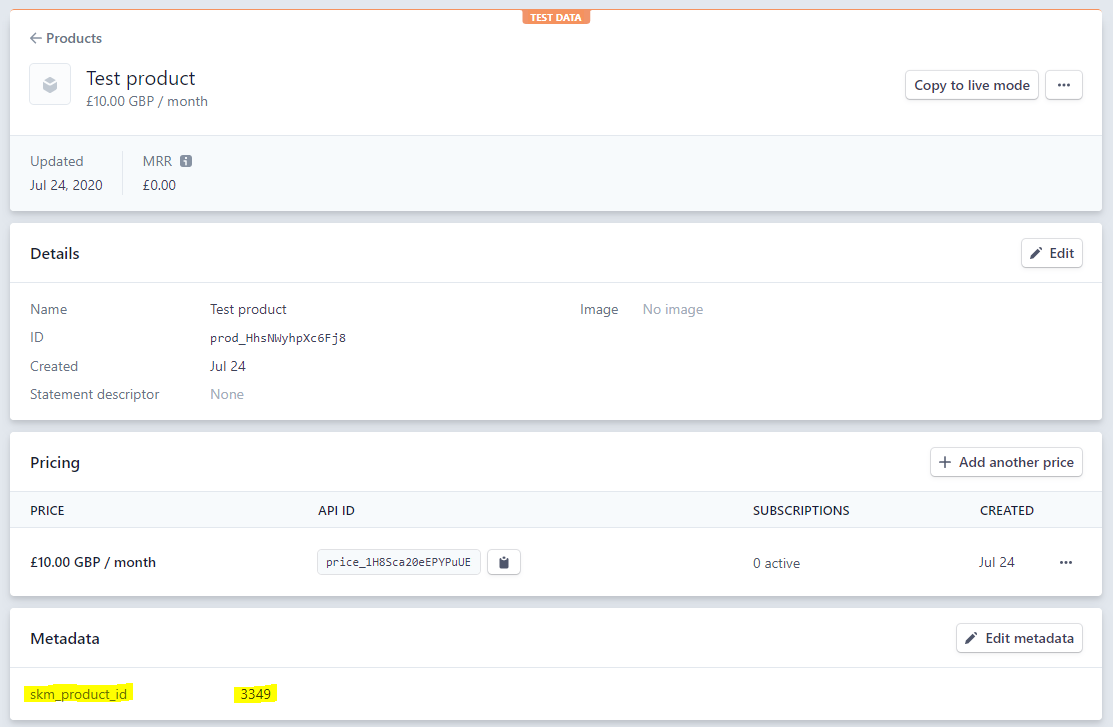
Updating pricing plan
The only thing left is to update the metadata of the pricing plan and its description. First, let’s add the metadata field.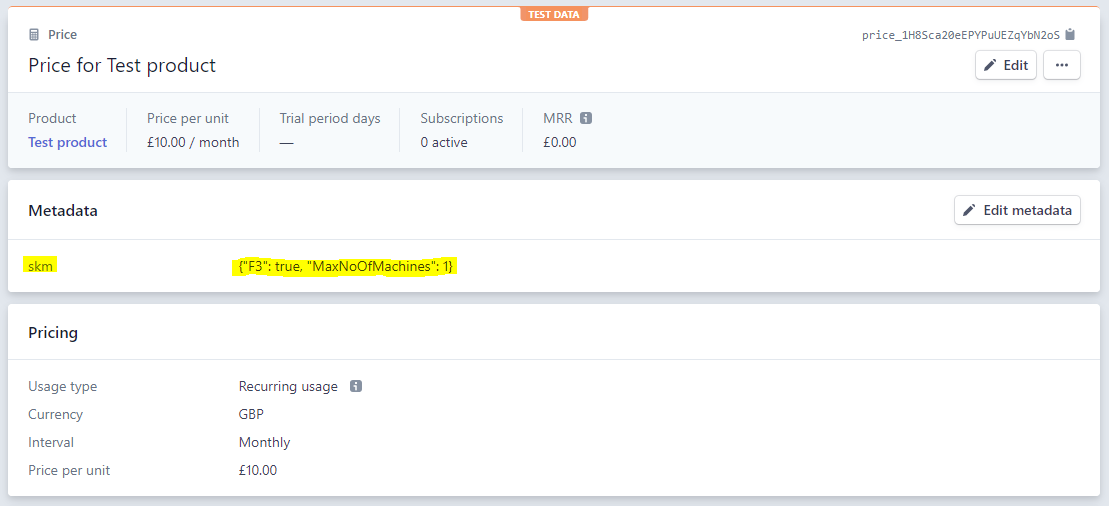
skm is a JSON object of parameters that will be sent to the CreateKey method. More information about this can be found here.
The last step is to add a Price description to the pricing plan, so that it can be displayed in the customer portal. You need to click Advanced options to see this field.